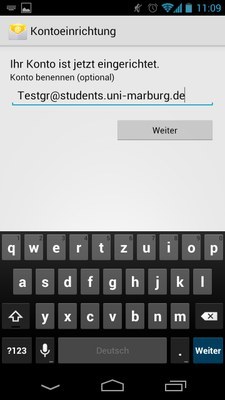Main Content
Calendar and Contacts with Android
This manual only describes the synchronization of calendars and contacts (webmail address books) with Android. To retrieve e-mails on your Android device, please configure a separate mail account with the data under Mail Program Settings.
Most smartphone and tablet manufacturers provide Android with a customized interface, so that the settings on your Android device do not necessarily have to look the same, but the input fields and configuration options should be the same on all Android devices. The following only shows the setup for students with a Student Account. Staff Accounts are set up in the same way.
Step 1:
Go to Settings -> Accounts -> Add account
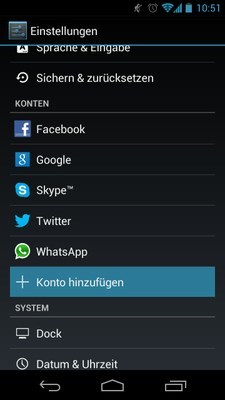
Step 2:
Click on "Microsoft Exchange". This menu item can also be called "Business", "Company" or similar.
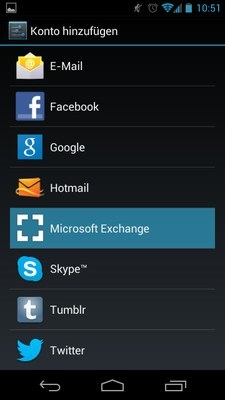
Step 3:
Enter your full e-mail address and password.
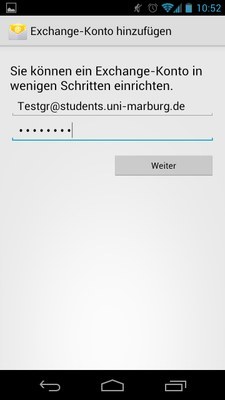
Step 4:
The Domain and Password fields should already be filled in. Please enter home.students.uni-marburg.de or home.staff.uni-marburg.de as server and check both boxes "Use secure connection (SSL)" and "Accept all SSL certificates". Then click on Next. If a certificate error is displayed, your Android device is outdated and synchronization is not possible.
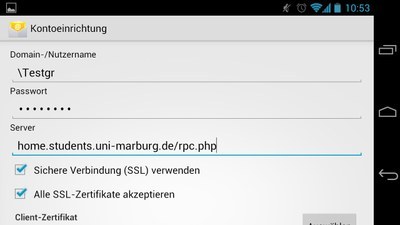
Step 5:
Check only the boxes "Synchronize contacts of this account" and "Synchronize calendar of this account". Please remove all other check marks.
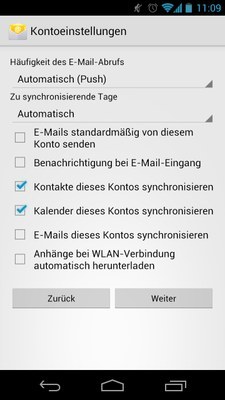
Step 6:
Finally, you have to give this account a unique name. This is important to be able to assign the calendars and addresses, because the calendars and address books you want to synchronize are not identical to those on your Android device but added to it. If, as an example, you want to add a new event, you have the possibility to add it to your private calendar or to your Student Account. Likewise, another one will be added to your address books, even though the existing addresses will be left in the existing address book and will not be synchronized.