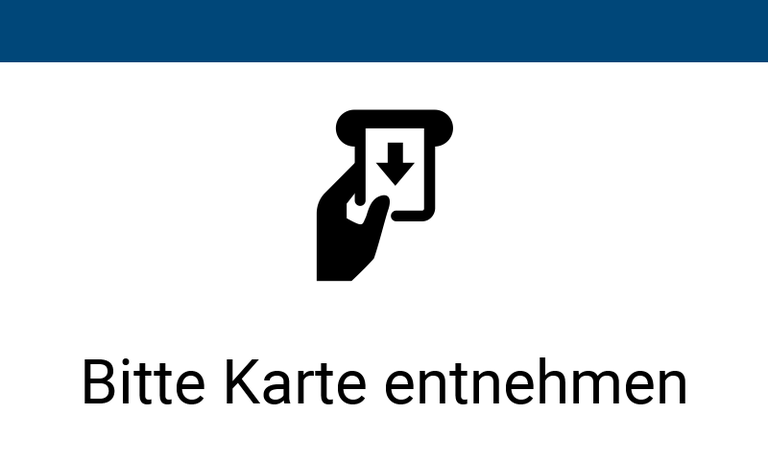Main Content
Printing on Copiers in Mixed Mode
At IT workstations:
Open the "Print" dialog in the application with which you want to print a document (e.g. with Ctrl-P).
For color printing, select the printer: "Public_Farbe".
For black and white printing, select the printer: "Public_SchwarzWeiss ".
Confirm the print job with "OK".
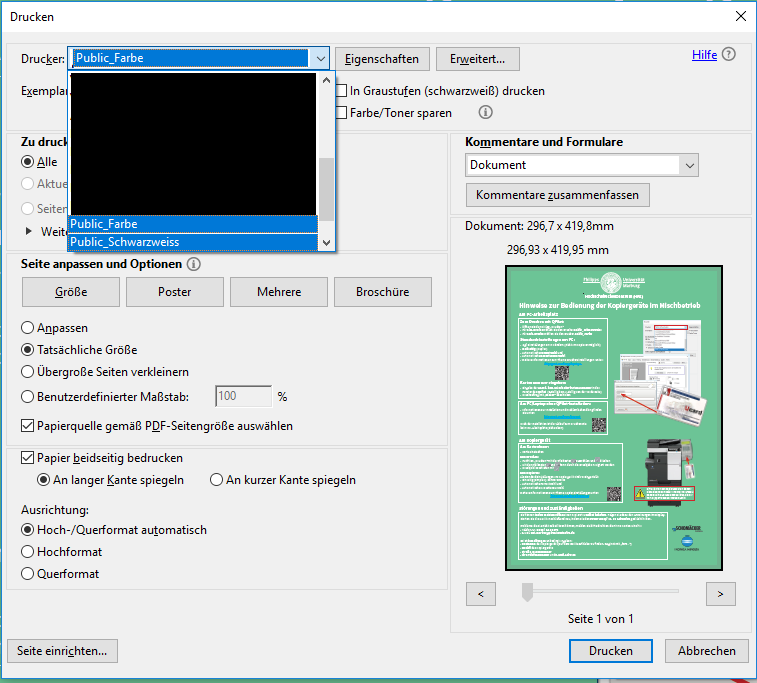
Now, the "Q-Pilot Client" window opens.
Enter the number of your Ucard or copy card under "Kartennummer".
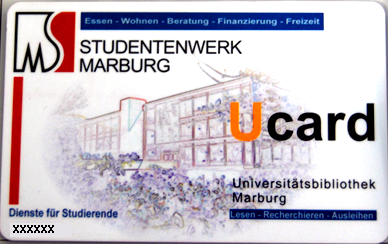
You will find the number of your Ucard (6 digits) on the front left below the imprint "Dienste für Studierende" and the number of your copy card (4 digits) below the imprint "Kopierkarte". The card number is stored at the IT workstation for the duration of your session and does not have to be re-entered each time.
The entry under "Dokumentenname" specifies the name under which your print job appears in the menu at the card reader (see below). You can leave the default name here or choose a free name that helps you to distinguish your print jobs.
Confirm your input with "Weiter".
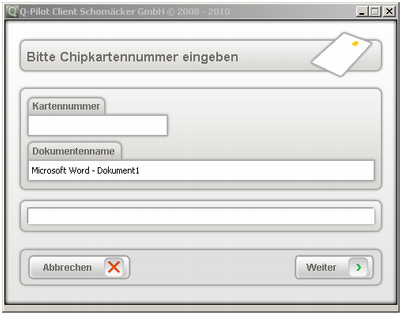
When using the card reader of a copier in mixed mode:
Enter the card and follow the dialog in the card reader display.
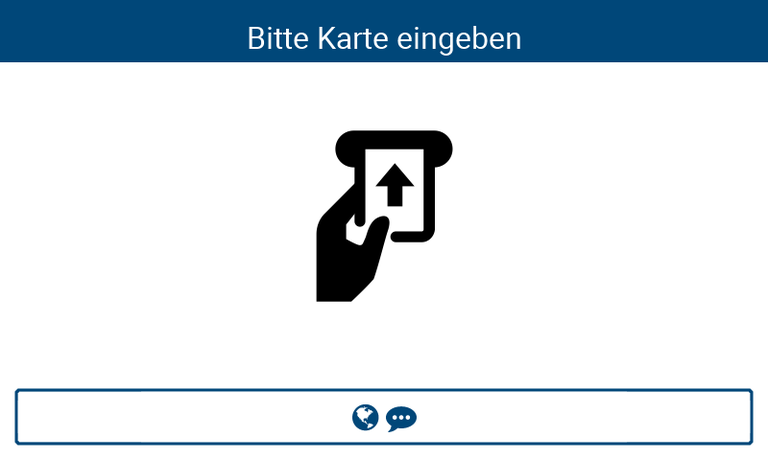
Press "Druckjobs".

The print jobs are displayed:
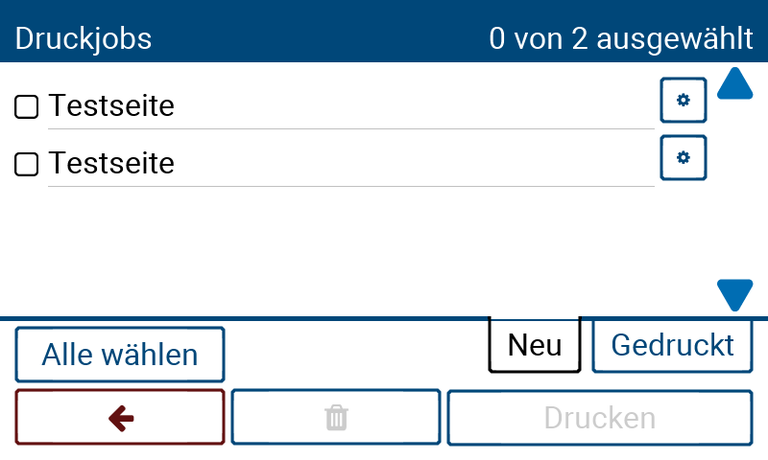
You can select "Alle wählen" to print all print jobs. Alternatively, you can select the print job(s) you want to print one by one.
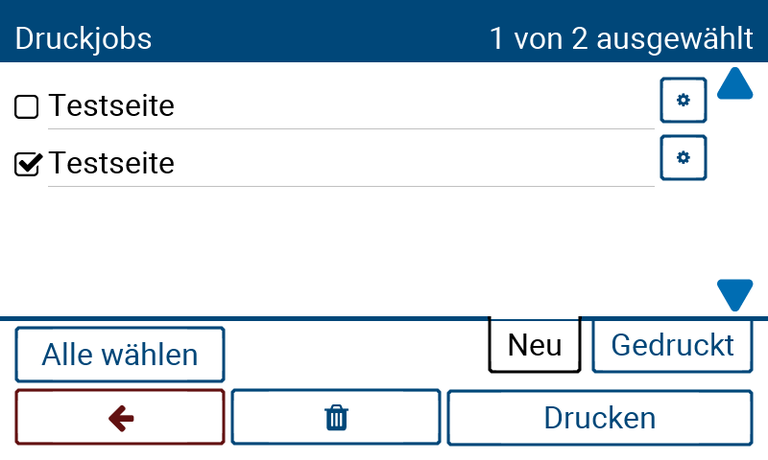
Press “Drucken” to start printing.
Use the red arrows to move up one menu, and log out to get the card back.