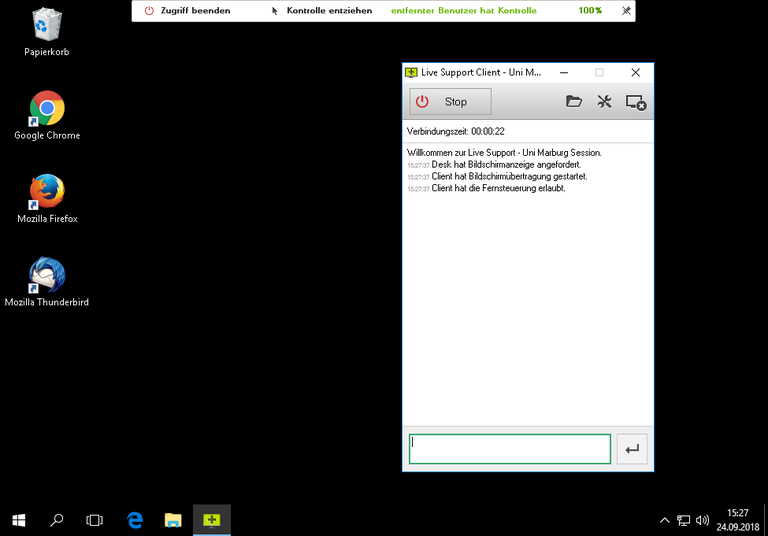Main Content
LIVE - Use on PCs installed by the University Computer Center via Opsi
A technical supporter will ask you to get access to your device via LIVE during a phone call.
Your mouse, keyboard and monitor are shared. Please use LIVE only if you trust your counterpart.
Step-by-step instructions
1) Start the "Live Support Client" program under "Tools" in the Start menu. If you cannot find the program here, you can use LIVE via the website.
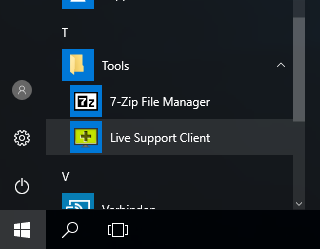
2) Confirm the dialog that you trust your counterpart.
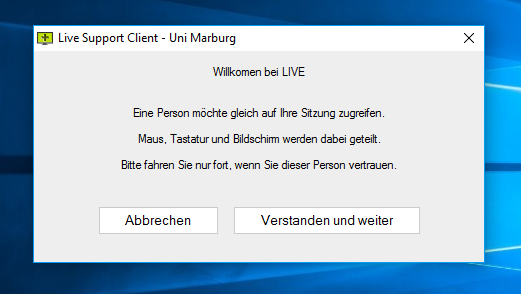
3) You will receive a connection code from the supporter. Enter this code and click on "Connect".
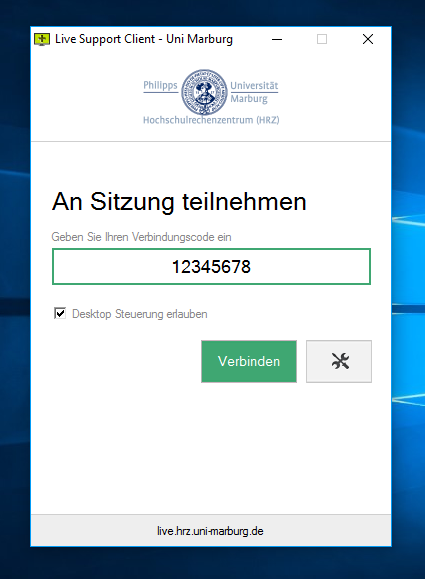
4) The supporter now sees your screen. Mouse and keyboard are shared. You can interrupt the access at any time by clicking on "Stop" in the chat window or by clicking on "Stop access" at the top of the screen.