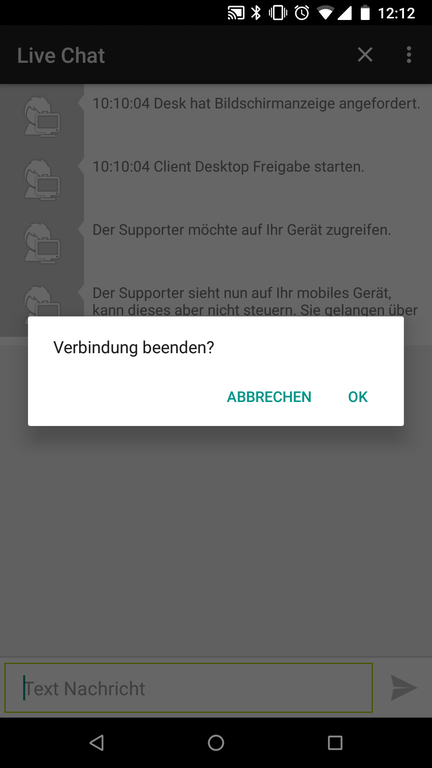Main Content
LIVE - Use on Mobile Android Devices
A technical supporter will ask you to get access to your device via LIVE during a phone call.
Please use LIVE only if you trust your counterpart.
Step-by-step instructions for Android
1) Install the ISL Light app for your smartphone or tablet. The app does not need to be started yet.
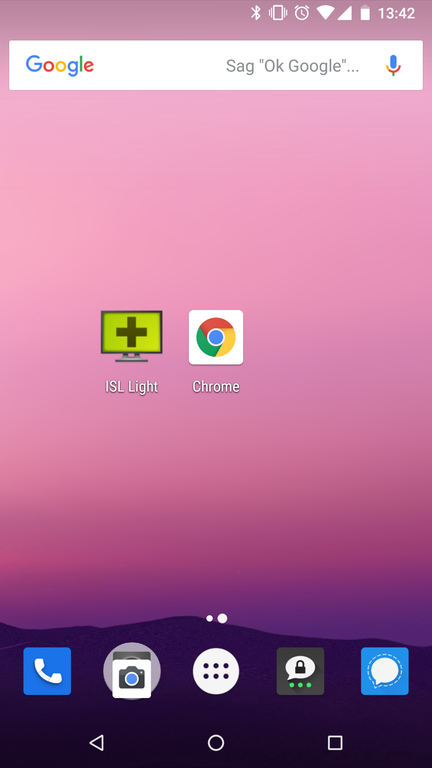
2) Go to live.hrz.uni-marburg.de via your web browser (not via the ISL Light App) Enter the connection code provided by the supporter and click "Join".

3) The ISL Light App will open with your connection code. Click on “Connect”.
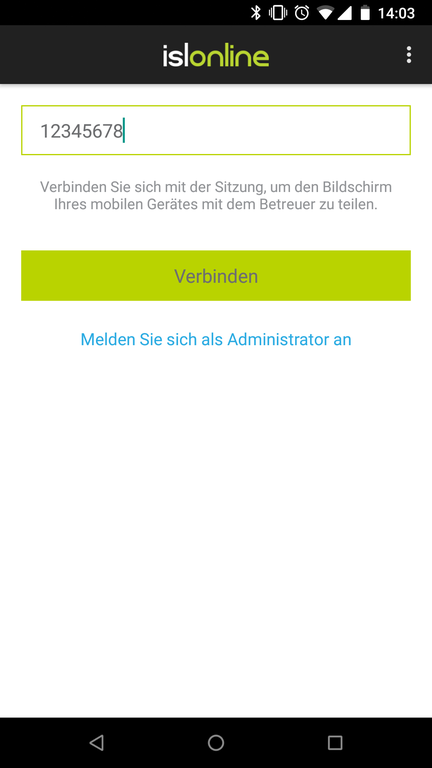
4) The app needs access to your screen to work. Confirm this request with "Start now".
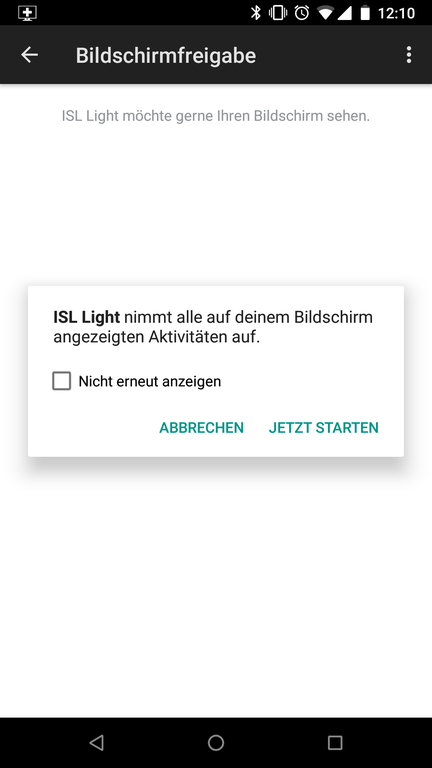
5) The supporter now sees your screen. Usually (depending on operating system version and manufacturer), a pointer can be displayed on your device for better orientation.
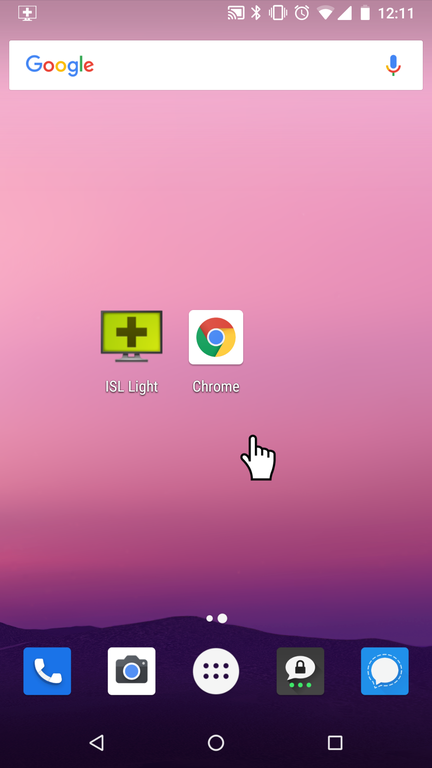
6) You can chat with the supporter by clicking the ISL Light icon displayed above. Click on the cross in the upper right corner to end the session.