Main Content
Hessenbox - FAQ
Inhalt ausklappen Inhalt einklappen What is Hessenbox?
More and more often data is moved or copied to mobile devices. Among other things, this results in the requirement to keep copies of this data synchronized on different devices. In addition, data must increasingly be exchanged ("shared") between persons (groups of persons) who are not subject to the same IT administrative area of responsibility. This need is being met on all sides by a growing number of sync&share storage services, for example the widely used Dropbox. Many of these services have an unclear business model and, above all, a dubious data protection basis. Therefore, with Hessenbox, the universities of Hessen are now operating a cross-university sync&share service while maintaining their own data sovereignty for research, teaching and administration.
Inhalt ausklappen Inhalt einklappen Who can use Hessenbox?
The Sync&Share service Hessenbox is available to students and employees of Philipps-Universität Marburg. Prerequisite is the possession of a central user account (Students- or Staff-Account).
Inhalt ausklappen Inhalt einklappen How does the access to Hessenbox work?
The Hessenbox service can be used in different ways:
-
Browser via the web frontend:
https://hessenbox.uni-marburg.de -
App (smartphone/tablet) or desktop client (Windows/Linux/Mac):
https://hessenbox.uni-marburg.de/download_client -
Drive integration (WebDAV):
https://powerfolder.atlassian.net/wiki/spaces/PF/pages/301876/Mounting+folders+via+WebDAV
Important: The initial login must be done via the web frontend due to confirmation of the terms of use.
Important: In order to ensure the uniqueness of the user names throughout Hesse, the registration takes place exclusively with a complete email address of the form:
- username@staff.uni-marburg.de
- username@students.uni-marburg.de
-
Inhalt ausklappen Inhalt einklappen How much storage space is available?
By default, 30 gigabytes of storage space are available per user.
Employees and work and project groups may be charged for storage space that exceeds this quota. Please contact us at helpdesk@hrz.uni-marburg.de.
Inhalt ausklappen Inhalt einklappen How do I upload files?
You can create new folders and files via the web frontend. This functionality is accessible via the button marked with a + (plus sign).
Inhalt ausklappen Inhalt einklappen How to install the client?
For University Computer Center supported workstations please make sure to have the Opsi package Hessenbox installed.
Otherwise, the client can be obtained from https://hessenbox.uni-marburg.de/download_client
Inhalt ausklappen Inhalt einklappen The client does not find the server?!
After 11th of December 2023 only clients from version 17.3.100 and higher can connect to the Hessenbox.
You can find the version number of your client in the settings menu.Computers managed by the university will get the latest software automatically installed.
Users which administrate their computer by themselves can find the latest software under the following link: https://hessenbox.uni-marburg.de/download_clientIf you have further questions you can contact us at: helpdesk@hrz.uni-marburg.de
Inhalt ausklappen Inhalt einklappen Who can I contact if I have questions or problems?
Please contact us by email at helpdesk@hrz.uni-marburg.de.
Inhalt ausklappen Inhalt einklappen Who has access to the data?
First of all, exclusively the owner of the data. The transfer of rights of use is made by the owner. These access rights can be revoked at any time.
The creation, revocation and administration of the releases is comfortably possible with the help of the web frontend (https://hessenbox.uni-marburg.de).Inhalt ausklappen Inhalt einklappen Where is the data stored?
Exclusively on servers in the University Computer Center of Philipps-Universität Marburg.
Inhalt ausklappen Inhalt einklappen How can data be shared with other users?
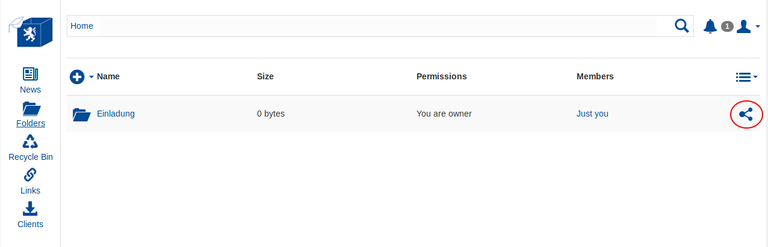
Using the web frontend (https://hessenbox.uni-marburg.de) any folder can be shared with selected people of the service. To do so, use the icon marked in red in the screenshot.
Then you can optionally:
- Select a person with whom you want to share the folder. For privacy reasons, it is necessary to enter a full email address.
- Invite an external person by entering their email address. The external person receives an invitation and can register in Hessenbox. Subsequently, this person will have access to your share.
- Issue the share as a link. You can then send this link by mail, for example, and thus make it accessible to people outside the circle of users. You can also password protect the link and configure a validity period.
Likewise, under the item "Members" an overview of all access-authorized persons is displayed and an administration option is offered.
Inhalt ausklappen Inhalt einklappen MacOS: Apple can’t check app for malicious software
The Hessenbox client software isn't fully compatible with the lastest apple M1/M2/M3 chipset which leads to an error after installation.
To use the software you need to follow apple's workaround which is described under the linked tutorial.
External link: https://support.apple.com/guide/mac-help/apple-cant-check-app-for-malicious-software-mchleab3a043/macAttention: Make sure to set the tutorial to your OSX-version.