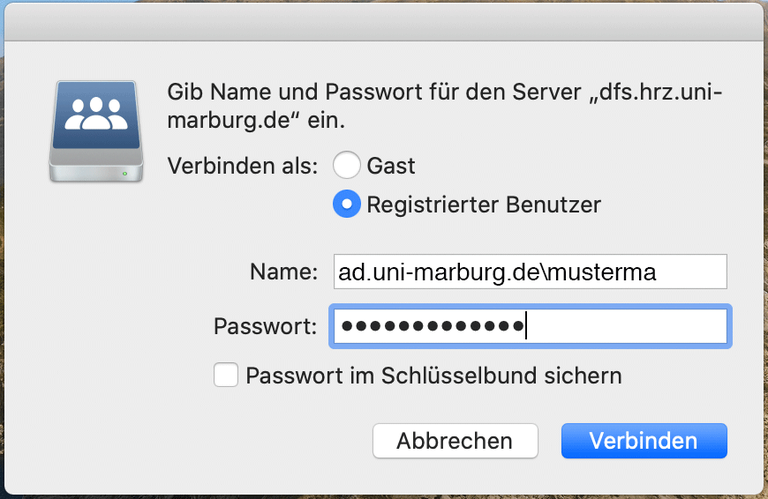Main Content
Create a Network Connection in Mac OS
Requirements
- These instructions exclusively refer to AD accounts.
- In order to access networks from outside the university network you need a VPN connection.
Establishing a Kerberos-session
- The legacy NTLMv2-authentification for connecting netshares is considered deprecated and will no longer be available in the near future. Instead a Kerberos-session should be used.
- For users from other Active Directory-domains (e.g. Physik.Uni-Marburg.de) instead of AD... the correct domain-name must be used.
- Variant 1: With the Terminal-Appication
- The Application can be startet with: Go -> Utilities -> Terminal
- In the Terminal-Application type:
kinit <username>@AD.UNI-MARBURG.DE
- Variant 2: With Ticket-Viewer
- The Application can be startet with: Go -> Go to Folder... -> /System/Library/CoreServices/Applications/ -> Ticket-Viewer
- In Ticket-Viewer: Add-Identity -> <username>@AD.UNI-MARBURG.DE
Network connection with the Finder
- In the Finder menu bar, select “Go” and click “Connect to server...”
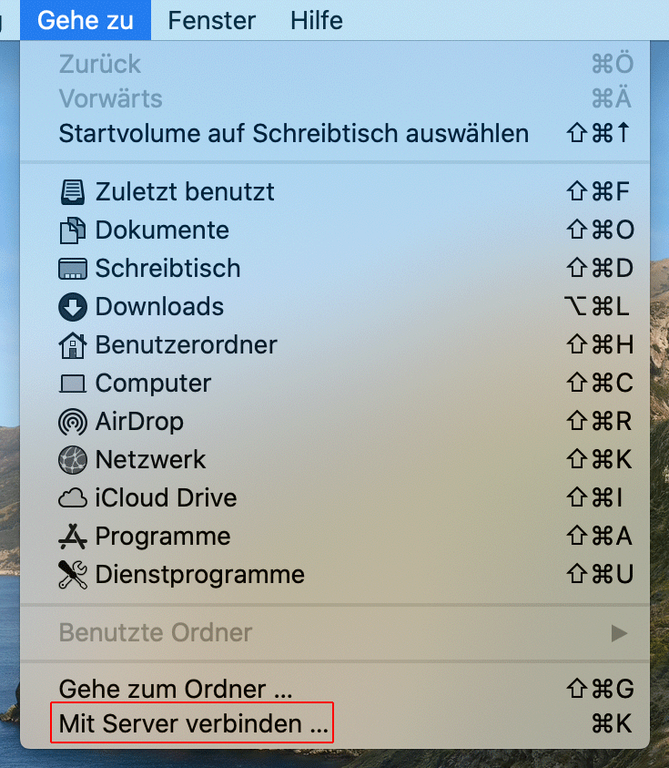
- Type in the address bar smb://<physical address>.
- Select the physical address for the home and group directories set by your department or institution.
- When typing in the physical path, replace “\” with “/”.
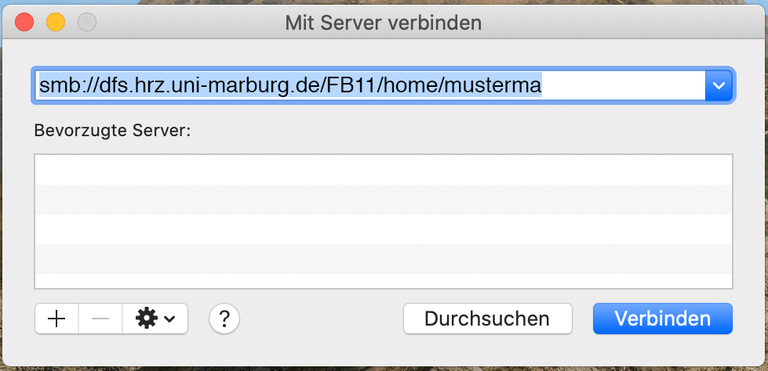
- The following step is not necessary if a Kerberos-session was started successfully
- In the authentication dialog box select “Connect as: registered user”.
- For “Name” type in ad.uni-marburg.de\<username>.
- Type in your AD account’s password